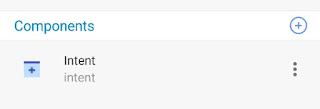OptionsMenu in Sketchware
In order to create OptionsMenu in Sketchware, follow the steps given below.
1. In onCreate event of your project, add an add source directly block at the end and put following code in it.
}
@Override
public boolean onCreateOptionsMenu (Menu menu){
menu.add(0, 0, 0, "Item 1");
menu.add(0, 1, 1, "Item 2");
menu.add(0, 2, 2, "Item 3");
return true;
}
Note that here the first } closes onCreate event. Rest of the code is outside onCreate.
Also note that 0, 1, and 2 are Id of the items added to the menu, and Item 1, Item 2, Item 3 are the title of the items added. Change the titles to whatever you want.
2. After this add another add source directly block and put following code in it.
@Override
public boolean onOptionsItemSelected(MenuItem item){
switch (item.getItemId()){
case 0:
showMessage("Item 1 Clicked");
break;
case 1:
showMessage("Item 2 Clicked");
break;
case 2:
showMessage("Item 3 Clicked");
break;
case android.R.id.home:
showMessage("Home Button Clicked");
break;
}
return super.onOptionsItemSelected(item);
Now the app will show the messages as written in the code when any item from the OptionsMenu is selected.
Note that showMessage("Text"); works only in Sketchware and it is a short form of Toast messages.
3. Suppose you have three more pages apart from main.xml, namely page1, page2 and page3. In order to open these when items in OptionsMenu are selected, follow the steps below.
a. Add three new More Blocks move1, move2, and move3.
b. Add an Intent component intent.
c. Define the more blocks. Use Intent setScreen blocks to move to different screens. See images below.
public boolean onOptionsItemSelected(MenuItem item){
switch (item.getItemId()){
case 0:
_move1();
break;
case 1:
_move2();
break;
case 2:
_move3();
break;
}
return super.onOptionsItemSelected(item);
5. Save and Run the project. Now you can see the home button as well as the OptionsMenu on the ActionBar.
https://youtu.be/89KJ6Oo-rlg
http://www.sketchwarehelp.com/2018/03/optionsmenu-in-sketchware.html
1. In onCreate event of your project, add an add source directly block at the end and put following code in it.
}
@Override
public boolean onCreateOptionsMenu (Menu menu){
menu.add(0, 0, 0, "Item 1");
menu.add(0, 1, 1, "Item 2");
menu.add(0, 2, 2, "Item 3");
return true;
}
Note that here the first } closes onCreate event. Rest of the code is outside onCreate.
Also note that 0, 1, and 2 are Id of the items added to the menu, and Item 1, Item 2, Item 3 are the title of the items added. Change the titles to whatever you want.
2. After this add another add source directly block and put following code in it.
@Override
public boolean onOptionsItemSelected(MenuItem item){
switch (item.getItemId()){
case 0:
showMessage("Item 1 Clicked");
break;
case 1:
showMessage("Item 2 Clicked");
break;
case 2:
showMessage("Item 3 Clicked");
break;
case android.R.id.home:
showMessage("Home Button Clicked");
break;
}
return super.onOptionsItemSelected(item);
Now the app will show the messages as written in the code when any item from the OptionsMenu is selected.
Note that showMessage("Text"); works only in Sketchware and it is a short form of Toast messages.
3. Suppose you have three more pages apart from main.xml, namely page1, page2 and page3. In order to open these when items in OptionsMenu are selected, follow the steps below.
a. Add three new More Blocks move1, move2, and move3.
b. Add an Intent component intent.
d. Now add the more blocks in the code at paragraph 2 above. The code for onOptionsItemSelected should now look as given below.
@Overridepublic boolean onOptionsItemSelected(MenuItem item){
switch (item.getItemId()){
case 0:
_move1();
break;
case 1:
_move2();
break;
case 2:
_move3();
break;
}
return super.onOptionsItemSelected(item);
4. If you want to enable 'home' button in Action Bar alongwith the OptionsMenu, follow the steps given below.
a. Add an add source directly block at the beginning of onCreate event, then put following code in it.
getActionBar().setDisplayHomeAsUpEnabled(true);
And to change the icon add icon ic_dehaze_white using Image manager and then add following after the code above.
getActionBar().setHomeAsUpIndicator(R.drawable.ic_dehaze_white);
b. Now in onOptionsItemSelected add the case of selecting home button.
The code for onOptionsItemSelected should now look as given below.
@Override
public boolean onOptionsItemSelected(MenuItem item){
switch (item.getItemId()){
case 0:
_move1();
break;
case 1:
_move2();
break;
case 2:
_move3();
break;
case android.R.id.home:
showMessage("Home Button Clicked");
break;
}
return super.onOptionsItemSelected(item);
public boolean onOptionsItemSelected(MenuItem item){
switch (item.getItemId()){
case 0:
_move1();
break;
case 1:
_move2();
break;
case 2:
_move3();
break;
case android.R.id.home:
showMessage("Home Button Clicked");
break;
}
return super.onOptionsItemSelected(item);
https://youtu.be/89KJ6Oo-rlg
http://www.sketchwarehelp.com/2018/03/optionsmenu-in-sketchware.html